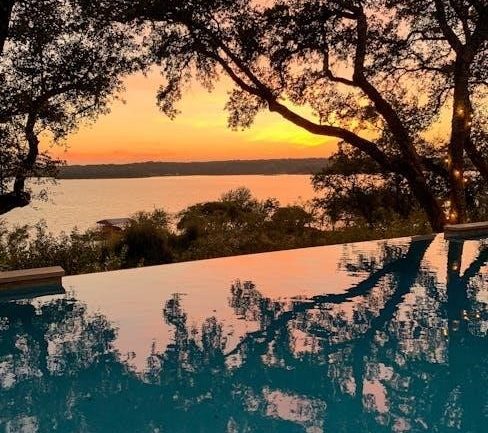Overview of iRig 2
The iRig 2, with over a million units sold, is a guitar interface adapter for connecting instruments to iOS, Android, Mac, and PC devices, allowing for mobile recording and practice. It builds upon the success of its predecessor, offering improved sound quality and versatility for guitarists.

iRig 2 Features and Specifications
The iRig 2 features both a 1/8″ jack and a 1/4″ jack connector. It has an impedance of 380 kΩ. Its compact dimensions are 72mm wide, 39mm high, and 21mm deep, with a light weight of only 43 grams.
Input and Output Jacks
The iRig 2 boasts a versatile array of input and output jacks designed to accommodate various recording and performance needs. It features a standard 1/4″ instrument input for connecting guitars, basses, and other instruments. Additionally, it includes a 1/8″ headphone output with a preamp and level control, perfect for silent practice or monitoring on newer devices lacking dedicated headphone jacks.
Furthermore, the iRig 2 is equipped with a 1/4″ TS amplifier output jack. The functionality of this output is controlled via the THRU-FX switch, allowing users to send either the unprocessed instrument signal (THRU) or the processed signal from the connected app (FX) to an external amplifier. This flexibility makes the iRig 2 suitable for both live performance and studio recording scenarios.
Impedance and Dimensions
Understanding the impedance and dimensions of the iRig 2 is crucial for proper setup and integration into your existing audio equipment. The iRig 2 features an input impedance of 380 kΩ (380000 Ω), which is optimized for guitar and bass pickups. This high impedance ensures that the instrument’s signal is not loaded down, preserving its tone and dynamics during recording or performance.
In terms of physical dimensions, the iRig 2 is compact and portable, measuring 72 millimeters in width, 39 millimeters in height, and 21 millimeters in depth. It’s lightweight design, weighing only 43 grams, makes it easy to carry in a gig bag or backpack. These dimensions and weight contribute to its convenience and portability.
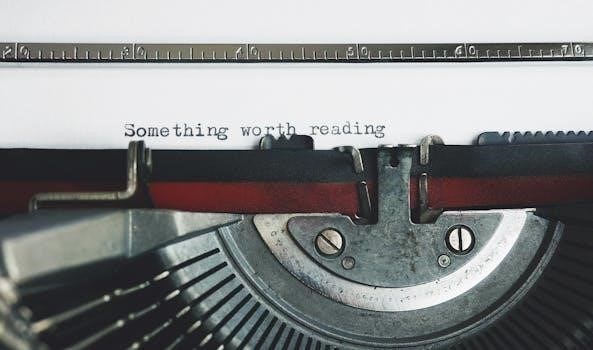
Setting Up iRig 2
Setting up your iRig 2 is a straightforward process. Connect it to your device, such as an iOS device, Android device, or computer. Then, connect your headphones or amplifier for monitoring your guitar signal.
Connecting to Devices (iOS, Android, Mac/PC)
To connect your iRig 2 to an iOS device, simply plug it into the headphone jack. For Android devices, ensure compatibility and use the appropriate adapter if needed. When connecting to a Mac or PC, use the 1/8″ TRRS cable to connect the iRig 2 to your computer’s audio input.
For optimal performance, adjust the input level on your device to avoid clipping or distortion. On iOS and Android, this can typically be done within the recording app. On Mac and PC, adjust the input level in your system’s sound settings. Make sure that iRig 2 is firmly connected.
Connecting Headphones and Amplifiers
The iRig 2 provides options for both headphone and amplifier connections, catering to different monitoring and performance needs. For silent practice or recording, connect your headphones to the 1/8″ headphone output jack on the iRig 2. This allows you to monitor your playing without disturbing others, ensuring focused practice sessions.
To connect to an external amplifier, use the 1/4″ TS amplifier output jack. This output allows you to send your processed guitar signal to an amplifier for live performance or louder monitoring. The THRU/FX switch determines whether the signal sent to the amplifier is the unprocessed guitar signal or the processed signal from your app.
Using iRig 2 with AmpliTube
AmpliTube is the ideal companion software for iRig 2, offering a vast library of virtual amps and effects. To use iRig 2 effectively, download and configure AmpliTube to unlock its full potential for sound processing.
Downloading and Installing AmpliTube
To begin using iRig 2 with AmpliTube, you must first download the AmpliTube app or software relevant to your device (iOS, Android, Mac, or PC); Visit the IK Multimedia website or your device’s app store to find the appropriate version. Once downloaded, initiate the installation process, carefully following the on-screen instructions provided.
Ensure your device meets the minimum system requirements for AmpliTube to function optimally. After installation, launch the application and proceed with any initial setup prompts. You may need to create an IK Multimedia account or log in if you already have one to register the software and access additional features or content.
Configuring AmpliTube with iRig 2
After installing AmpliTube, connect your iRig 2 to your device. Launch AmpliTube and navigate to the settings menu. Within the settings, locate the audio input/output configuration options. Select iRig 2 as your audio input device. Adjust the input level to ensure a strong, clear signal without clipping.
Experiment with different gain settings to find the optimal level for your instrument. Explore AmpliTube’s various amp models, effects, and cabinet simulations to shape your tone. You may need to authorize or restore purchases within AmpliTube to access certain features. Ensure that your headphones or amplifier are connected properly for monitoring your sound.
iRig 2 THRU-FX Switch
The iRig 2 features a THRU-FX switch, allowing users to choose between sending the direct, unprocessed signal (THRU) or the processed signal from AmpliTube (FX) to an external amplifier. This provides flexibility in live performance scenarios.
Understanding THRU and FX Modes
The THRU-FX switch on the iRig 2 offers two distinct operational modes, catering to different performance and recording needs. In THRU mode, the guitar’s raw, unprocessed signal is sent directly to the 1/4″ amplifier output. This is ideal for using your physical amplifier’s tone while simultaneously recording the clean guitar signal on your device. It avoids any latency issues that might occur with digital processing.
In FX mode, the signal processed by the AmpliTube app is sent to the amplifier output. This allows you to use AmpliTube’s virtual amps and effects in a live setting, shaping your guitar’s tone digitally before it reaches your amplifier. This mode gives you a wide array of sonic options.
Troubleshooting iRig 2
Encountering issues with your iRig 2? First, ensure proper connections to your device, guitar, and headphones or amplifier. Verify that your device recognizes the iRig 2 as an audio input. Check the volume levels on both your device and within the AmpliTube app. If experiencing excessive noise, try using a different guitar cable or power source to rule out interference.
If AmpliTube doesn’t detect the iRig 2, ensure the app has permission to access the microphone/audio input in your device’s settings. For latency issues, try reducing the buffer size in AmpliTube’s settings. If the problem persists, consult the IK Multimedia website for FAQs, support resources, or to submit a support ticket. Also review the user manual.

iRig HD 2 vs iRig 2
The iRig HD 2 is a high-quality digital guitar input for devices, while the iRig 2 is an adapter. The iRig HD 2 includes a headphone output with preamp and level control, making it more suitable for newer devices.
Key Differences
The key differences between the iRig 2 and the iRig HD 2 lie primarily in their connectivity and audio quality. The iRig 2 is an analog interface, connecting via the headphone jack, making it compatible with a wider range of devices but potentially introducing more noise. The iRig HD 2, on the other hand, is a digital interface, connecting via USB or Lightning (depending on the device), which generally provides a cleaner, higher-quality audio signal.
Additionally, the iRig HD 2 often includes features like a dedicated headphone output with a preamp and level control for direct monitoring, which may be lacking in the more basic iRig 2. This makes the iRig HD 2 a better choice for critical listening and recording scenarios where audio fidelity is paramount.
iRig 2 Manuals and Documentation
Access the iRig 2’s Quick Start Guide and User Manual for detailed instructions, troubleshooting tips, and warranty information. These documents provide essential guidance for optimal use and setup.
Quick Start Guide and User Manual
The iRig 2’s documentation includes a Quick Start Guide and a comprehensive User Manual. The Quick Start Guide provides a streamlined overview of the iRig 2’s basic functions, assisting users in swiftly connecting their instruments and beginning to record or practice. It outlines the initial setup process, including connecting to various devices like iOS, Android, Mac, and PC.
The User Manual offers in-depth information on all aspects of the iRig 2, from its features and specifications to troubleshooting common issues. It provides detailed instructions on connecting headphones, amplifiers, and utilizing the THRU/FX switch.

Mounting iRig 2
The iRig 2 can be mounted using the detachable velcro slot on its back; This allows users to fix the iRig 2 to any stand or pole with the provided velcro strap for convenient access.
Using the Velcro Slot
The iRig 2 features a detachable velcro slot designed for easy and secure mounting. To utilize this feature, first detach the velcro slot from the back of the iRig 2 if it’s not already separated. Then, position the slot on the back of the iRig 2, ensuring it’s properly aligned with the designated area. Once aligned, firmly press the velcro slot onto the iRig 2 until it securely attaches.
Next, take the provided velcro strap and wrap it around the stand or pole where you intend to mount the iRig 2. Secure the iRig 2 to the stand by attaching the velcro strap to the slot. This mounting option offers convenient access during performances.